02.kubectl
kubectl
kubeadm 是集群的安装配置脚手架,kubectl 是集群管理工具,kubelet 是工作节点上的代理 Daemon 服务, 负责与 Master 节点进行通信。kubectl 是我们日常工作中最常见的 Kubernetes 命令,本部分即对 kubectl 的常用操作进行总结。
补全与插件
自动补全
# Bash
source <(kubectl completion bash) # setup autocomplete in bash into the current shell, bash-completion package should be installed first.
echo "source <(kubectl completion bash)" >> ~/.bashrc # add autocomplete permanently to your bash shell.
alias k=kubectl
complete -F __start_kubectl k
# ZSH
source <(kubectl completion zsh) # setup autocomplete in zsh into the current shell
echo "if [ $commands[kubectl] ]; then source <(kubectl completion zsh); fi" >> ~/.zshrc # add autocomplete permanently to your zsh shell
插件
K8s 生态圈为我们提供了非常丰富的插件,这里我们可以使用 krew 作为 K8s 的插件安装工具:
(
set -x; cd "$(mktemp -d)" &&
curl -fsSLO "https://github.com/kubernetes-sigs/krew/releases/download/v0.3.3/krew.{tar.gz,yaml}" &&
tar zxvf krew.tar.gz &&
KREW=./krew-"$(uname | tr '[:upper:]' '[:lower:]')_amd64" &&
"$KREW" install --manifest=krew.yaml --archive=krew.tar.gz &&
"$KREW" update
)
export PATH="${KREW_ROOT:-$HOME/.krew}/bin:$PATH"
然后可以通过 krew 来安装插件:
kubectl krew search # show all plugins
kubectl krew install view-secret # install a plugin named "view-secret"
kubectl view-secret # use the plugin
kubectl krew upgrade # upgrade installed plugins
kubectl krew uninstall view-secret # uninstall a plugin
快速开始
查看基本信息
$ kubectl describe node [nome_do_no]
Name: elliot-02
Roles: <none>
Labels: beta.kubernetes.io/arch=amd64
beta.kubernetes.io/os=linux
kubernetes.io/arch=amd64
kubernetes.io/hostname=elliot-02
kubernetes.io/os=linux
Annotations: kubeadm.alpha.kubernetes.io/cri-socket: /var/run/dockershim.sock
node.alpha.kubernetes.io/ttl: 0
volumes.kubernetes.io/controller-managed-attach-detach: true
$ kubectl get namespaces
NAME STATUS AGE
default Active 8d
kube-node-lease Active 8d
kube-public Active 8d
kube-system Active 8d
$ kubectl get pod -n kube-system
NAME READY STATUS RESTARTS AGE
coredns-66bff467f8-pfm2c 1/1 Running 0 8d
coredns-66bff467f8-s8pk4 1/1 Running 0 8d
etcd-docker-01 1/1 Running 0 8d
kube-apiserver-docker-01 1/1 Running 0 8d
kube-controller-manager-docker-01 1/1 Running 0 8d
kube-proxy-mdcgf 1/1 Running 0 8d
kube-proxy-q9cvf 1/1 Running 0 8d
kube-proxy-vf8mq 1/1 Running 0 8d
kube-scheduler-docker-01 1/1 Running 0 8d
weave-net-7dhpf 2/2 Running 0 8d
weave-net-fvttp 2/2 Running 0 8d
weave-net-xl7km 2/2 Running 0 8d
$ kubectl get pods --all-namespaces -o wide
NAMESPACE NAME READY STATUS RESTARTS AGE IP NODE NOMINATED NODE READINESS GATES
default nginx 1/1 Running 0 24m 10.44.0.1 docker-02 <none> <none>
kube-system coredns-66bff467f8-pfm2c 1/1 Running 0 8d 10.32.0.3 docker-01 <none> <none>
kube-system coredns-66bff467f8-s8pk4 1/1 Running 0 8d 10.32.0.2 docker-01 <none> <none>
kube-system etcd-docker-01 1/1 Running 0 8d 172.16.83.14 docker-01 <none> <none>
kube-system kube-apiserver-docker-01 1/1 Running 0 8d 172.16.83.14 docker-01 <none> <none>
kube-system kube-controller-manager-docker-01 1/1 Running 0 8d 172.16.83.14 docker-01 <none> <none>
kube-system kube-proxy-mdcgf 1/1 Running 0 8d 172.16.83.14 docker-01 <none> <none>
kube-system kube-proxy-q9cvf 1/1 Running 0 8d 172.16.83.12 docker-03 <none> <none>
kube-system kube-proxy-vf8mq 1/1 Running 0 8d 172.16.83.13 docker-02 <none> <none>
kube-system kube-scheduler-docker-01 1/1 Running 0 8d 172.16.83.14 docker-01 <none> <none>
kube-system weave-net-7dhpf 2/2 Running 0 8d 172.16.83.12 docker-03 <none> <none>
kube-system weave-net-fvttp 2/2 Running 0 8d 172.16.83.13 docker-02 <none> <none>
kube-system weave-net-xl7km 2/2 Running 0 8d 172.16.83.14 docker-01 <none> <none>
下图为 kubectl 的主要命令结构。
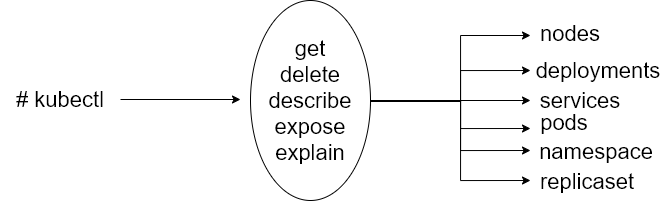
第一个 Pod
$ kubectl run nginx --image nginx
pod/nginx created
$ kubectl get pods
NAME READY STATUS RESTARTS AGE
nginx 1/1 Running 0 66s
$ kubectl describe pod nginx
Name: nginx
Namespace: default
Priority: 0
Node: docker-02/172.16.83.13
Start Time: Tue, 12 May 2020 02:29:38 -0300
Labels: run=nginx
Annotations: <none>
Status: Running
IP: 10.44.0.1
IPs:
IP: 10.44.0.1
Containers:
nginx:
Container ID: docker://2719e2bc023944ee8f34db538094c96b24764a637574c703e232908b46b12a9f
Image: nginx
Image ID: docker-pullable://nginx@sha256:86ae264c3f4acb99b2dee4d0098c40cb8c46dcf9e1148f05d3a51c4df6758c12
Port: <none>
Host Port: <none>
State: Running
Started: Tue, 12 May 2020 02:29:42 -0300
你可以用命令 kubectl get events 检查集群的最新事件。事件如:从 Docker Hub(或其他配置的注册表)下载镜像,创建/删除 pods 等都会被显示出来。
LAST SEEN TYPE REASON OBJECT MESSAGE
5m34s Normal Scheduled pod/nginx Successfully assigned default/nginx to docker-02
5m33s Normal Pulling pod/nginx Pulling image "nginx"
5m31s Normal Pulled pod/nginx Successfully pulled image "nginx"
5m30s Normal Created pod/nginx Created container nginx
5m30s Normal Started pod/nginx Started container nginx
在上一条命令的结果中,可以观察到 nginx 的执行发生在默认的命名空间,而本地仓库中不存在 nginx 镜像,因此,必须下载镜像。
资源的 YAML 描述
就像在 Docker Swarm 中处理 Stack 时一样,k8s 中的资源通常是以 YAML 或 JSON 文件声明,然后通过 kubectl 进行操作。为了省去我们写整个文件的麻烦,可以用 K8S 中现有对象的转储作为模板,如下所示。
$ kubectl get pod nginx -o yaml > meu-primeiro.yaml
通过重定向命令输出 kubectl get pod nginx -o yaml,将创建一个名为 meu-primeiro.yaml 的新文件。
apiVersion : v1
kind : Pod
metadata :
CREATIONTIMESTAMP : ' 2020-05-12T05: 29: 38Z "
labels :
Run : nginx
managedFields :
- apiVersion : v1
fieldsType : FieldsV1
fieldsV1 :
f: metadata :
f: labels :
. : {}
f: run : {}
f: spec :
f: containers :
k: {"name": "nginx"}:
. : {}
f: image : {}
f: imagePullPolicy : {}
f: name : {}
f: resources : {}
f: terminationMessagePath : {}
f: terminationMessagePolicy : {}
f: dnsPolicy : {}
f: enableServiceLinks : { }
f: restartPolicy : {}
f: schedulerName : {}
f: securityContext : {}
f: terminationGracePeriodSeconds : {}
manager : kubectl
Operation : Update
Team : ' 2020-05-12T05: 29: 38Z "
- apiVersion : v1
fieldsType : FieldsV1
fieldsV1 :
f: Status :
f: conditions :
k: {" type ":" ContainersReady "} :
. : {}
F: lastProbeTime : {}
f: lastTransitionTime : {}
f: Status : {}
f: type : {}
k: { "type": "Initialized"} :
. : {}
f: lastProbeTime : {}
f: lastTransitionTime : {}
f: Status : {}
f: type : {}
k: { "type": "Ready"} :
. : {}
f: lastProbeTime : {}
f: lastTransitionTime : {}
f: status : {}
f: type : {}
f: containerStatuses : {}
f: hostIP : {}
f: phase : {}
f: podIP : { }
f: podIPs :
. : {}
k: { "ip", "10.44.0.1"} :
. : {}
f: ip : {}
f: startTime : {}
manager : kubelet
operation : Update
time : " 2020-05-12T05: 29: 43Z "
name : nginx
namespace : default
resourceVersion : " 1673991 "
selfLink : / api / v1 / namespaces / default / pods / nginx
uid : 36506f7b-1f3b-4ee8-b063-de3e6d31bea9
spec :
containers :
- image : nginx
imagePullPolicy : Always
name : nginx
resources : {}
terminationMessagePath : / dev / termination-log
terminationMessagePolicy : File
volumeMounts :
- mountPath : /var/run/secrets/kubernetes.io/serviceaccount
name : default-token-nkz89
readOnly : true
dnsPolicy : ClusterFirst
enableServiceLinks : true
nodeName : docker-02
priority: 0
restartPolicy : Always
schedulerName : default-scheduler
securityContext : {}
serviceAccount : default
serviceAccountName : default
terminationGracePeriodSeconds : 30
tolerations :
- effect : NoExecute
key : node.kubernetes.io/not-ready
operator : Exists
tolerationSeconds : 300
- effect : NoExecute
key :node.kubernetes.io/unreachable
operator : Exists
tolerationSeconds : 300
volumes :
- name : default-token-nkz89
secret :
defaultMode : 420
secretName : default-token-nkz89
status :
conditions :
- lastProbeTime : null
lastTransitionTime : " 2020-05- 12T05: 29: 38Z "
status : " True "
type : Initialized
-lastProbeTime : null
lastTransitionTime : " 2020-05-12T05: 29: 43Z "
status : " True "
type : Ready
- lastProbeTime : null
lastTransitionTime : " 2020-05-12T05: 29: 43Z "
status : " True "
type : ContainersReady
- lastProbeTime : null
lastTransitionTime : " 2020-05-12T05: 29: 38Z "
status : "True "
type : PodScheduled
containerStatuses :
- containerId : docker: // 2719e2bc023944ee8f34db538094c96b24764a637574c703e232908b46b12a9f
image : nginx: latest
imageid : docker-pullable: // @ nginx sha256: 86ae264c3f4acb99b2dee4d0098c40cb8c46dcf9e1148f05d3a51c4df6758c12
lastState : {}
name : nginx
ready : true
restartCount : 0
started : true
state :
running :
startedAt :" 2020-05-12T05: 29: 42Z "
hostIP : 172.16.83.13
phase : Running
podIP : 10.44.0.1
podIPs :
- ip : 10.44.0.1
qosClass : BestEffort
startTime : " 2020-05-12T05: 29: 38Z "
观察之前的文件,我们注意到它反映了 pod 的状态。我们想把这样的文件只作为一个模板,因此,我们可以从该 pod 中删除存储状态数据的条目,如状态和所有其他特定于它的设置。最终的文件将有类似于这样的内容。
apiVersion : v1
kind : Pod
metadata :
creationTimestamp : null
labels :
run : nginx
name : nginx
spec :
containers :
- image : nginx
name : nginx
resources : {}
dnsPolicy : ClusterFirst
restartPolicy : Always
status : {}
现在,我们将用以下命令移除我们的 Pod。
$ kubectl delete pod nginx
$ kubectl create -f meu-primeiro.yaml
$ kubectl get pods
NAME READY STATUS RESTARTS AGE
nginx 1/1 Running 0 109s
另一种创建文件模板的方式是通过选择 –dry-runof kubectl,根据要创建的资源类型,操作略有不同。举例说明:–dry-runof kubectl
$ kubectl run meu-nginx --image nginx --dry-run=client -o yaml > pod-template.yaml
$ kubectl create deployment meu-nginx --image=nginx --dry-run=client -o yaml > deployment-template.yaml
暴露 Pod
集群之外的设备,默认情况下,无法访问创建的 pod,这与其他容器系统一样。要暴露一个 pod ,运行以下命令。
$ kubectl expose pod nginx
error: couldn't find port via --port flag or introspection
See 'kubectl expose -h' for help and examples
发生错误的原因是 K8s 不知道哪个是应该暴露的容器的目的端口(在这种情况下,80 / TCP)。要配置它,让我们首先删除我们的旧 pod 。
$ kubectl delete -f meu-primeiro.yaml
然后重设如下配置:
...
spec :
containers :
- image : nginx
imagePullPolicy : Always
ports :
- containerPort : 80
name : nginx
resources : {}
...
修改文件后,保存文件并使用以下命令再次创建 pod。
$ kubectl create -f meu-primeiro.yaml
pod/nginx created
$ kubectl get pod nginx
NAME READY STATUS RESTARTS AGE
nginx 1/1 Running 0 32s
$ kubectl expose pod nginx
$ kubectl get services
NAME TYPE CLUSTER-IP EXTERNAL-IP PORT(S) AGE
kubernetes ClusterIP 10.96.0.1 <none> 443/TCP 8d
nginx ClusterIP 10.105.41.192 <none> 80/TCP 2m30s
正如你所看到的,在我们的集群中,有两个服务:第一个是给 K8s 本身使用的,而第二个是我们刚刚创建的。通过在 CLUSTER-IP 栏中显示的 IP 地址,Nginx 的主界面应该呈现在我们面前。
curl 10.105.41.192
<!DOCTYPE html>
<html>
<head>
<title>Welcome to nginx!</title>
<style>
body {
width: 35em;
margin: 0 auto;
font-family: Tahoma, Verdana, Arial, sans-serif;
}
</style>
</head>
<body>
<h1>Welcome to nginx!</h1>
<p>If you see this page, the nginx web server is successfully installed and
working. Further configuration is required.</p>
<p>For online documentation and support please refer to
<a href="http://nginx.org/">nginx.org</a>.<br/>
Commercial support is available at
<a href="http://nginx.com/">nginx.com</a>.</p>
<p><em>Thank you for using nginx.</em></p>
</body>
</html>
